This tutorial will walk through how to sync a data source with Google Sheet.
The DATA SOURCE UNIQUE ID is the unique identifier of the data source on the platform.
It could be found on the Settings Tab of your data source page (see illustration below).
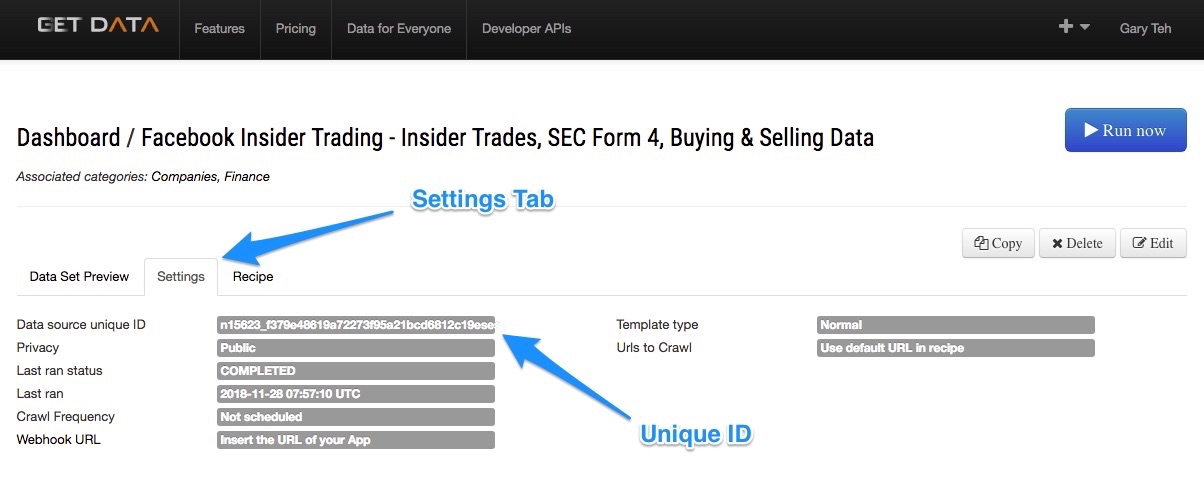
Proceed to your Google Drive account and open a Google sheet document. Insert the formula of the following format into a cell
=importdata("https://cache.getdata.io/{{DATA_SOURCE_UNIQUE_ID}}}/latest_all.csv")
Once the formula is insert into the cell you should see the latest batch of data being displayed within the cells. (see illustration below)
Your data in your Google Sheet gets automatically refreshed everytime a new batch of data becomes available.
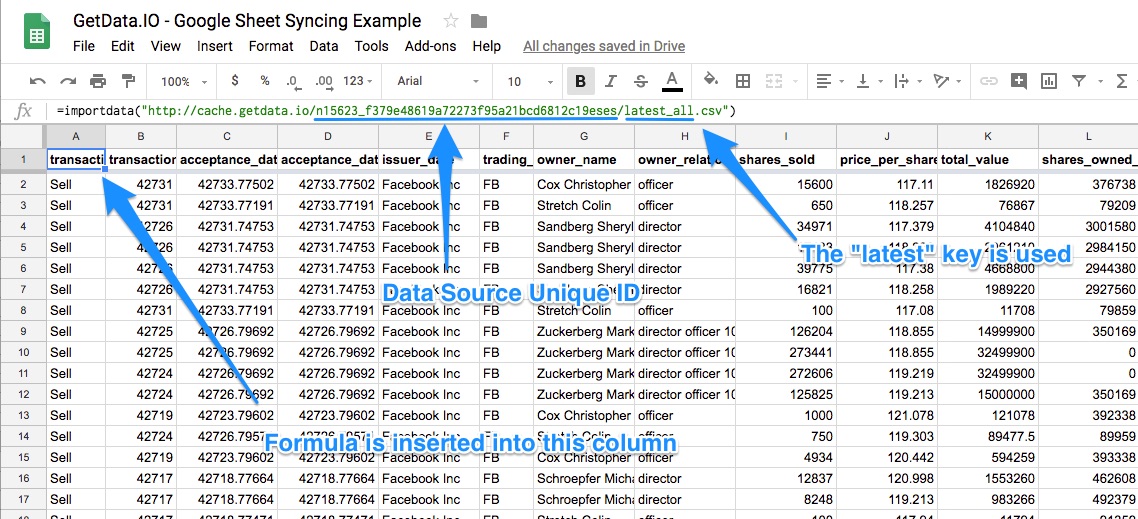
You can indicate the batch of data you want on the Data Set Preview Tab
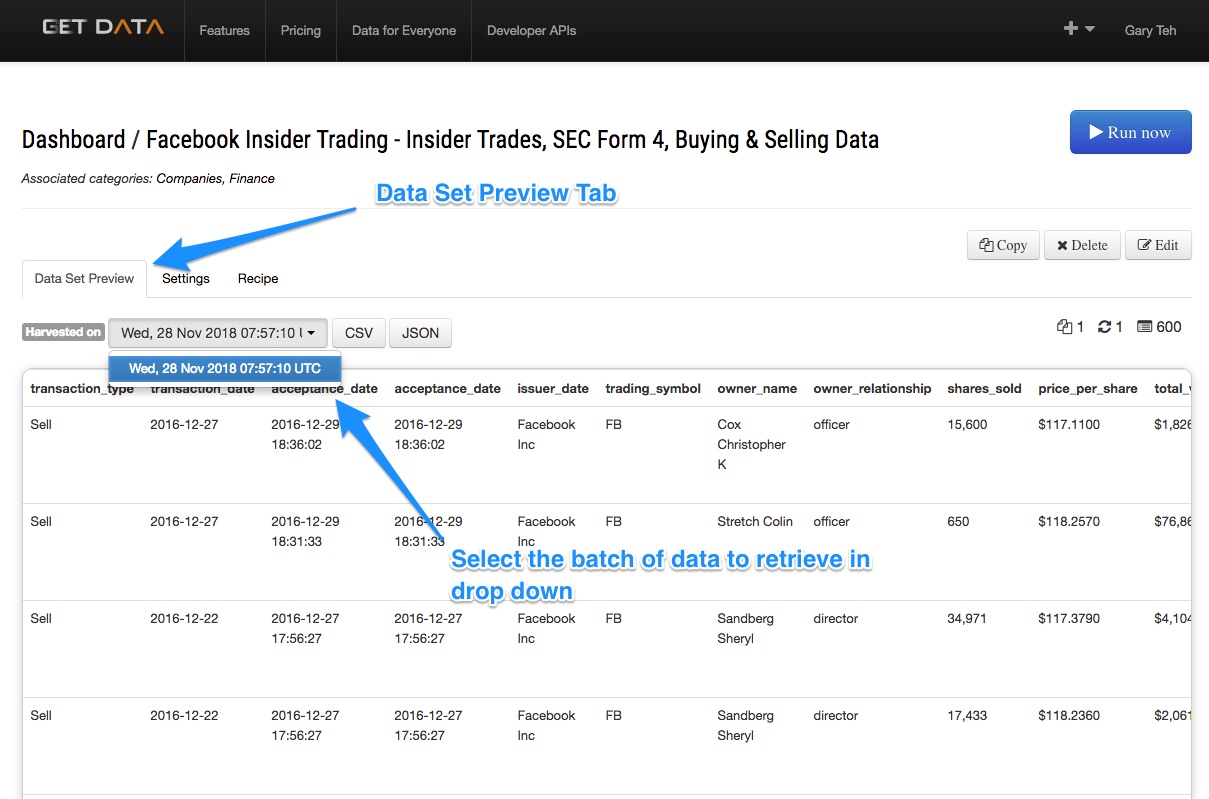
Obtain the URL to the data in the format you want
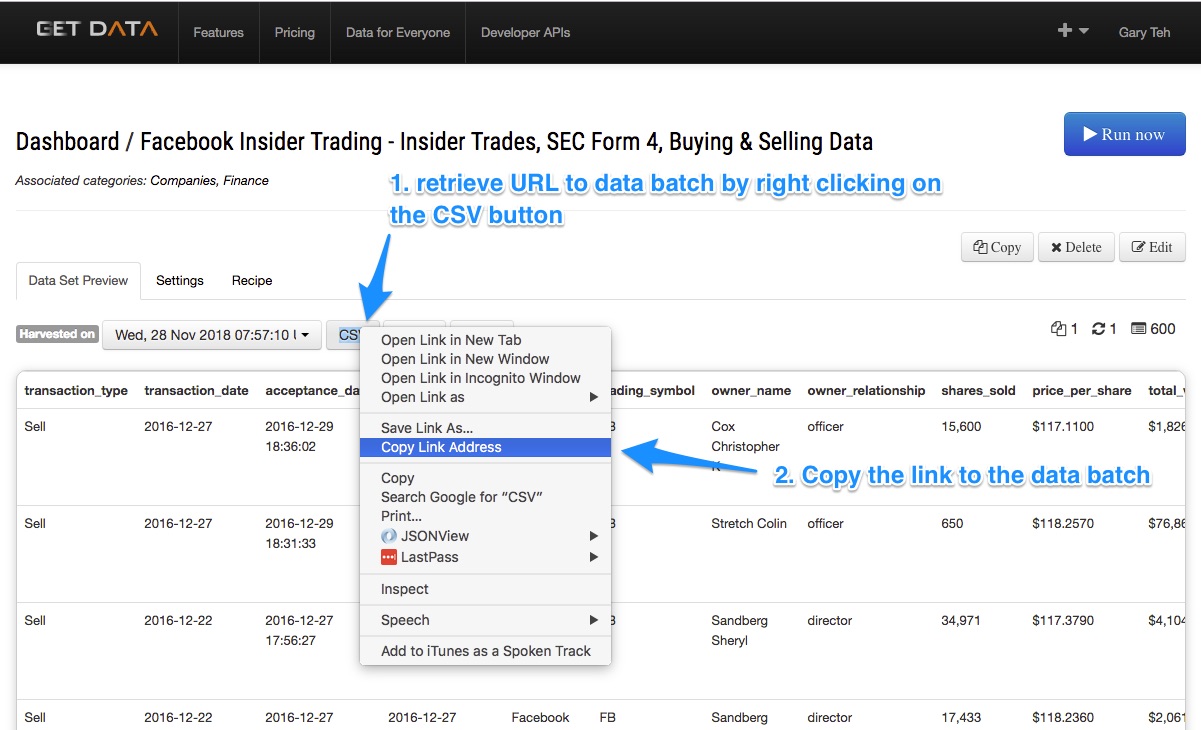
Proceed to your Google Drive account and open a Google sheet document. Insert the formula of the following format into a cell
=importdata("https://cache.getdata.io/{{DATA_SOURCE_UNIQUE_ID}}}/{{BATCH_TIME_STAMP}}_all.csv")'
Once the formula is insert into the cell you should see the latest batch of data being displayed within the cells. (see illustration below)
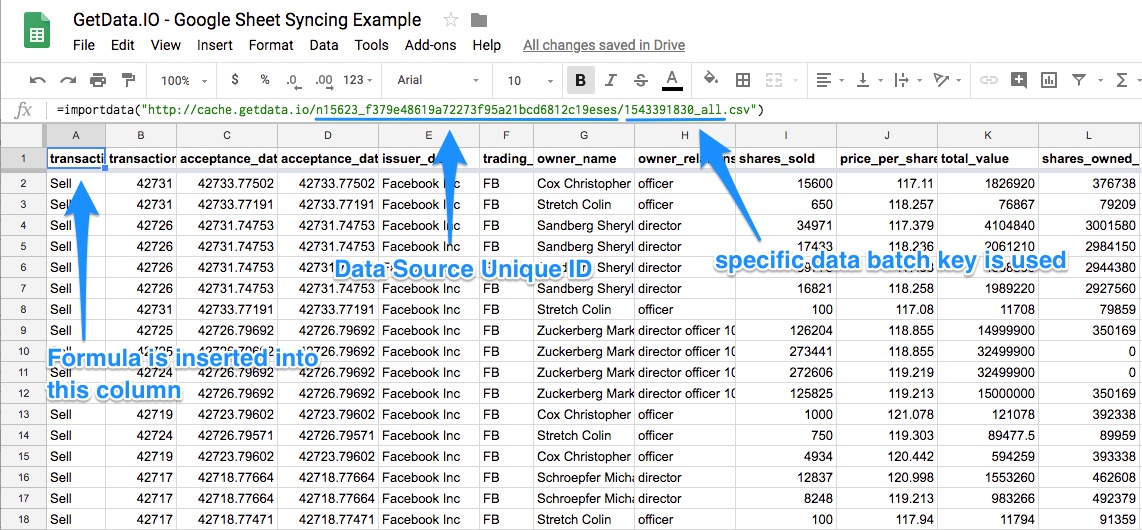
To find out more about how GetData.IO works